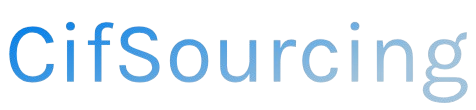Have you ever ordered something from Amazon only to realize you need it shipped to a different address? It’s a common dilemma that can turn excitement into frustration. Knowing how to change your shipping address is essential, especially when life’s unexpected twists happen—like moving, traveling, or sending a gift.
In this article, we’ll walk you through the simple steps to update your shipping address on Amazon. We’ll also share tips to ensure your packages arrive at the right place every time. Let’s make your shopping experience smoother!
Related Video
How to Change Your Shipping Address on Amazon
Changing your shipping address on Amazon is a straightforward process, whether you want to update your address for future orders or change it for an order that’s already in progress. Understanding how to do this can save you time and prevent potential delivery issues. Let’s dive into the steps you need to follow, tips for a smooth process, and answers to common questions.
Changing Your Shipping Address Before Placing an Order
If you’re still in the shopping phase and haven’t checked out yet, changing your shipping address is simple:
-
Log into Your Account: Go to the Amazon website or app and sign in to your account.
-
Go to Your Account Settings: Click on “Account & Lists” at the top right of the page. From there, select “Your Account.”
-
Manage Your Addresses: Click on “Your Addresses” to view all saved addresses.
-
Add a New Address: If you want to add a new address, click on “Add Address” and fill in the required fields.
-
Set as Default: After adding a new address, you can set it as your default shipping address by clicking on “Set as Default.”
-
Select During Checkout: When you check out, ensure the correct shipping address is selected from the dropdown menu.
Changing Your Shipping Address After Placing an Order
Sometimes, life gets in the way, and you may need to change your shipping address after you’ve already placed an order. Here’s how you can do that:
-
Go to Your Orders: Navigate to “Your Orders” from the “Account & Lists” menu.
-
Find the Order: Scroll through your orders and locate the one for which you want to change the address.
-
Select Change Shipping Address: Click on “Order Details” and look for the option to “Change Shipping Address.”
-
Enter New Address: Input the new shipping address and confirm the changes.
-
Check Order Status: If your order hasn’t yet shipped, the address change should process successfully. If the order is already shipped, you may need to contact customer service for assistance.
Important Considerations
-
Timing Matters: You can only change the shipping address if the order hasn’t shipped yet. Once it’s in transit, you’ll need to reach out to customer support.
-
Address Verification: Make sure that the new address is valid and complete to avoid delivery issues.
-
Shipping Fees: Changing the address might affect shipping fees, especially if it’s going to a different zone.
Tips for Smooth Address Changes
-
Update Before Checkout: To avoid any hassle, check your address before placing any orders. This is the easiest way to ensure your items arrive at the correct location.
-
Use the Amazon App: If you’re on the go, using the Amazon mobile app can make managing your addresses quick and convenient.
-
Keep Your Addresses Organized: Regularly review and update your saved addresses to keep them current. This is especially useful if you move frequently.
-
Double-Check Before Confirming: Always double-check the address you’ve entered before confirming changes. A small typo can lead to big delivery problems.
-
Contact Customer Support When Needed: If you run into issues or have questions about a specific order, don’t hesitate to reach out to Amazon’s customer service for assistance.
Common Challenges and Solutions
-
Address Already in Use: If you’re trying to add an address that’s already linked to another account, you may need to modify the existing one instead.
-
Order Status Issues: If the order is marked as “shipped,” you won’t be able to change the address online. In this case, contact customer support.
-
Delivery Restrictions: Some items may not be eligible for delivery to certain addresses. Always check if your desired address is valid for the item you’re purchasing.
Summary
Changing your shipping address on Amazon is a simple task, whether before or after placing an order. By following the outlined steps and tips, you can ensure your items arrive at the right location without any hassle. Remember to keep your addresses updated and double-check before confirming any changes. If you encounter any issues, Amazon’s customer service is always there to help.
Frequently Asked Questions (FAQs)
1. Can I change my shipping address for an order that has already shipped?
You cannot change the shipping address for an order that has already shipped. You will need to contact Amazon customer support for assistance.
2. How do I add a new shipping address on Amazon?
Go to “Your Addresses” under “Your Account,” click “Add Address,” fill in the necessary details, and save it.
3. What if my new address is outside my current delivery area?
If your new address is outside Amazon’s delivery area for certain items, you may not be able to complete your order. Always check the delivery eligibility before finalizing your purchase.
4. Will changing my shipping address affect my delivery time?
Yes, changing your shipping address can affect delivery time, especially if the new address is in a different shipping zone.
5. Can I remove an old shipping address?
Yes, you can remove an old shipping address by going to “Your Addresses,” selecting the address you want to delete, and clicking “Delete.”