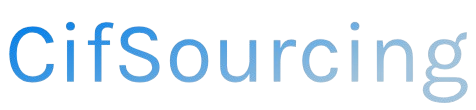Are you tired of the chaos that comes with shipping packages? Whether you’re running a small business or just sending gifts to friends, having a reliable shipping label printer can make all the difference. Knowing how to set up and use an Amazon shipping label printer is essential for efficiency and accuracy.
In this article, we’ll walk you through the entire process, from choosing the right printer to printing your first label. You’ll discover helpful tips and insights to streamline your shipping experience, ensuring your packages reach their destination smoothly. Let’s dive in and simplify your shipping journey!
Related Video
How to Use an Amazon Shipping Label Printer
Shipping products on Amazon can be a straightforward process if you have the right tools and know-how. One of the essential tools for sellers is a shipping label printer. In this article, we will guide you through the process of printing shipping labels on Amazon, exploring the benefits, best practices, and tips for using a shipping label printer effectively.
Understanding Amazon Shipping Labels
When you sell products on Amazon, you need to ship them to customers efficiently. An Amazon shipping label contains all the necessary information for delivery, including the recipient’s address, tracking number, and barcodes. Printing these labels directly from Amazon saves time and ensures accuracy.
Benefits of Using a Shipping Label Printer
Using a dedicated shipping label printer offers several advantages:
- Speed: Label printers can print labels quickly, allowing you to process shipments faster.
- Cost-effective: Many label printers use thermal printing technology, which means you won’t need to buy ink or toner.
- Professional appearance: Printed labels look more professional than handwritten ones, enhancing your business’s image.
- Convenience: With a printer, you can print labels from the comfort of your home or office without needing to visit the post office.
Choosing the Right Shipping Label Printer
Before diving into the printing process, it’s important to select the right printer for your needs. Here are some popular options to consider:
- Zebra Printers: Known for their durability and efficiency, Zebra printers are ideal for high-volume shipping.
- Dymo LabelWriter: A compact option that is perfect for small businesses or home offices.
- Brother QL Series: Offers versatility and is compatible with various label sizes.
- Rollo Label Printer: A great choice for e-commerce sellers, known for its speed and compatibility with different label types.
Steps to Print Shipping Labels on Amazon
Follow these steps to print shipping labels on Amazon:
-
Log in to Your Amazon Seller Account: Access your account through the Amazon Seller Central portal.
-
Navigate to Manage Orders: From the dashboard, go to the “Orders” section and select “Manage Orders.”
-
Select the Order: Find the order you want to ship. Click on the “Print Packing Slip” or “Print Shipping Label” option.
-
Choose Your Shipping Method: Select the shipping service that you want to use (e.g., USPS, UPS, FedEx).
-
Print Label: After confirming the shipping details, click the “Print Shipping Label” button. A PDF will be generated.
-
Use Your Label Printer: Open the PDF on your computer and select your shipping label printer. Ensure you have the correct label size set in your printer settings.
-
Print and Attach: Once printed, attach the label securely to your package.
Practical Tips for Efficient Label Printing
- Use Quality Labels: Invest in high-quality shipping labels that won’t smudge or fade.
- Regular Maintenance: Keep your printer clean and perform regular maintenance to avoid malfunctions.
- Keep Software Updated: Ensure your printer’s software and drivers are up-to-date for optimal performance.
- Test Print: Before printing a large batch, do a test print to ensure everything is aligned correctly.
- Organize Orders: Group similar orders together to streamline your printing process.
Common Challenges and How to Overcome Them
While printing shipping labels can be simple, you may encounter some challenges:
- Printer Connectivity Issues: Ensure your printer is properly connected to your computer or network. Restarting the printer and computer can often resolve connectivity issues.
- Label Misalignment: If labels are misaligned, check the printer settings to ensure you are using the correct label size.
- Software Compatibility: Make sure your printer is compatible with the software you are using. Refer to the manufacturer’s guidelines for setup instructions.
Conclusion
Printing shipping labels on Amazon doesn’t have to be a daunting task. With the right printer and a clear understanding of the process, you can streamline your shipping operations. By choosing a quality printer and following the steps outlined above, you’ll enhance your efficiency and improve your customer experience. Embrace these tools, and you’ll be on your way to becoming a successful Amazon seller.
Frequently Asked Questions (FAQs)
How do I print an Amazon shipping label?
To print an Amazon shipping label, log in to your Seller Central account, navigate to “Manage Orders,” select the order, and click “Print Shipping Label.” Follow the prompts to print it using your label printer.
What type of printer do I need for Amazon shipping labels?
You can use thermal label printers like Zebra, Dymo, or Brother printers. These printers are efficient and designed for printing shipping labels.
Can I print shipping labels on regular paper?
Yes, you can print shipping labels on regular paper, but using adhesive shipping labels is recommended for better durability and professionalism.
What if my label printer is not working?
Check the printer’s connection, ensure it has enough paper and ink (if applicable), and restart both the printer and your computer. You may also need to update your printer drivers.
Are there any costs associated with printing shipping labels on Amazon?
Amazon charges a fee for shipping labels based on the carrier and service you choose. Additionally, you may incur costs for purchasing a label printer and shipping labels.