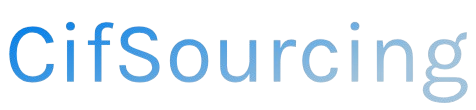Have you ever eagerly awaited a package, only to realize it’s headed to the wrong address? It’s a frustrating situation many of us face, especially with the rise of online shopping. Knowing how to change your Amazon shipping address can save you from missed deliveries and unnecessary headaches.
In this article, we’ll guide you through the simple steps to update your shipping information on Amazon. We’ll also share helpful tips to ensure your orders arrive exactly where you want them. Let’s dive in and take control of your deliveries!
Related Video
How to Change Your Amazon Shipping Address
Changing your shipping address on Amazon is a straightforward process, whether you’re updating it for an existing order or setting a new default address for future purchases. This guide will walk you through the steps to ensure your packages arrive at the right location.
Why Change Your Shipping Address?
Changing your shipping address may be necessary for various reasons, including:
- Moving to a new location: If you’ve recently changed your residence, updating your address is crucial to avoid missed deliveries.
- Gifting: You might want to send a gift directly to someone else’s address.
- Traveling: If you’re away from home, you can have packages delivered to a temporary address.
Steps to Change Your Shipping Address on Amazon
Here’s how to change your shipping address on Amazon, whether you’re using a computer or the mobile app:
1. Changing Your Default Shipping Address
If you want to set a new default address for all future orders:
- On Desktop:
- Log in to your Amazon account.
- Hover over “Accounts & Lists” at the top right corner.
- Click on “Your Account.”
- Select “Your Addresses.”
- Click “Add Address” to enter a new one or select an existing address to edit.
-
Set the address as your default by clicking “Set as Default.”
-
On Mobile App:
- Open the Amazon app and sign in.
- Tap on the menu icon (three horizontal lines).
- Select “Your Account.”
- Tap on “Your Addresses.”
- Choose “Add Address” or tap on an existing one to modify it.
- Save the changes and set it as your default if needed.
2. Changing the Shipping Address for an Existing Order
If you’ve already placed an order and need to change the shipping address:
- On Desktop:
- Go to “Your Orders” from the menu.
- Find the order you want to modify.
- Click on “Change” next to the shipping address.
- Select the new address or enter a new one.
-
Confirm the changes.
-
On Mobile App:
- Open the Amazon app and go to “Your Orders.”
- Locate the order you wish to edit.
- Tap on “Change” next to the shipping address.
- Choose or enter the new address.
- Confirm the changes.
Important Considerations
- Timing Matters: You can only change the shipping address if the order hasn’t already shipped. If the order is in transit, you may need to contact Amazon customer service for assistance.
- Address Verification: Make sure to double-check the address for accuracy to avoid delivery issues.
- Multiple Addresses: Amazon allows you to save multiple addresses. You can easily switch between them during checkout.
Practical Tips for Changing Your Shipping Address
- Create a List of Addresses: If you frequently ship to different locations, consider maintaining a list of your common addresses in your Amazon account.
- Use the Amazon App: For on-the-go changes, the Amazon mobile app is a handy tool to quickly modify addresses.
- Stay Updated: If you move often, remember to update your address each time to ensure seamless deliveries.
Common Challenges and Solutions
- Order Already Shipped: If you realize the address is incorrect after the order has shipped, you may have to wait until it arrives and then contact customer service to initiate a return or redirection.
- Address Format Issues: Sometimes, the system may not accept an address due to formatting issues. Ensure you follow the standard format for addresses in your region.
Conclusion
Changing your shipping address on Amazon is a simple yet essential process to ensure your orders reach the right destination. By following the steps outlined above, you can easily manage your shipping preferences. Remember to keep your addresses updated, especially if you move frequently or send gifts to different locations.
Frequently Asked Questions (FAQs)
1. Can I change my shipping address after placing an order?
Yes, you can change your shipping address if the order has not yet shipped.
2. What should I do if my order has already shipped?
If your order has shipped, you can either wait for it to arrive or contact Amazon customer service for further assistance.
3. How many addresses can I save on Amazon?
You can save multiple addresses in your Amazon account, making it easy to switch between them when making purchases.
4. Is there a fee for changing my shipping address?
No, there is no fee for changing your shipping address on Amazon.
5. Can I set a different shipping address for each order?
Yes, you can choose a different shipping address for each order during the checkout process.