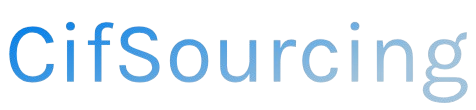Have you ever hit “buy now” only to realize your shipping address is all wrong? You’re not alone! Changing your shipping address on Amazon is crucial for ensuring your packages arrive at the right place, especially during a move or when sending gifts.
In this article, we’ll walk you through the simple steps to update your address, whether it’s for a single order or your account settings. Plus, we’ll share handy tips to avoid future mix-ups. Let’s get your deliveries sorted!
Related Video
How to Change Your Shipping Address on Amazon
Changing your shipping address on Amazon is a straightforward process, whether you want to update your default address or modify it for a specific order. This guide will walk you through the steps to make these changes, ensuring that your purchases arrive at the correct location every time.
Why Change Your Shipping Address?
There are several reasons you might want to change your shipping address on Amazon:
- Moving: If you’ve recently relocated, updating your address ensures you receive your packages at your new home.
- Gift Purchases: Sending a gift directly to someone else requires you to enter their address.
- Traveling: If you’re on the move and want your order delivered to a temporary location, changing your address is essential.
- Error Correction: Sometimes, we make mistakes while entering our addresses. Correcting this helps avoid delivery issues.
How to Change Your Shipping Address on Amazon
There are two primary scenarios in which you might want to change your shipping address: updating your default address and changing the address for a specific order. Let’s go through both processes step by step.
Updating Your Default Shipping Address
- Log Into Your Amazon Account:
- Open the Amazon website or app and sign in with your credentials.
- Go to Your Account Settings:
- On the website, hover over “Accounts & Lists” at the top right corner and click on “Your Account.”
-
In the app, tap on the menu icon (three lines) and select “Your Account.”
-
Select Your Addresses:
-
Click on “Your Addresses” to view all the addresses saved in your account.
-
Edit or Add an Address:
- To change an existing address, click on the “Edit” button next to the address you want to modify.
-
If you want to add a new address, select “Add Address” and fill in the required details.
-
Set as Default:
-
If you’re adding a new address, ensure you check the box that says “Set as default address” before saving.
-
Save Changes:
- Click “Save” to update your address. You’ll receive a confirmation that your address has been changed.
Changing Shipping Address for a Specific Order
- Access Your Orders:
-
From your account page, click on “Your Orders” to see a list of your recent purchases.
-
Find the Order:
-
Locate the order for which you want to change the shipping address. Click on “Order Details.”
-
Change Shipping Address:
- If the order has not yet shipped, you should see an option that says “Change Shipping Address.” Click on it.
-
Select the new address from your saved addresses or enter a new one.
-
Confirm the Change:
-
Review the new address and click “Confirm.” You will receive a notification that your shipping address has been updated.
-
Order Already Shipped?
- If your order has already shipped, you won’t be able to change the address. In this case, you may need to contact Amazon customer service for assistance.
Best Practices for Managing Shipping Addresses
- Keep Addresses Updated: Regularly check and update your addresses, especially if you move frequently or have multiple delivery locations.
- Use Address Labels: If you often send gifts, save addresses as labels (e.g., “Mom’s House,” “Office”) to make the process quicker.
- Check Before Checkout: Always double-check the shipping address before completing your purchase to avoid delays.
- Consider Amazon Locker: If you’re unsure about delivery safety, consider using Amazon Locker, which allows you to pick up your package from a secure location.
Common Challenges and Solutions
- Address Not Saving: If your new address doesn’t save, ensure you’re entering all required fields correctly. Check for typos or formatting issues.
- Unable to Change Address on Shipped Orders: Unfortunately, once an order has shipped, you cannot change the shipping address. If you miss the window, contact Amazon support for further options.
- Confusion Over Multiple Addresses: If you have multiple addresses, it’s easy to get confused. Label them clearly when adding to your account to avoid mistakes during checkout.
Conclusion
Changing your shipping address on Amazon is a simple yet essential process that ensures your packages arrive at the right location. By following the steps outlined above, you can easily manage your addresses, whether you’re updating your default location or modifying a specific order. Remember to regularly check your addresses and ensure they are up to date to avoid any delivery mishaps.
Frequently Asked Questions (FAQs)
1. Can I change my shipping address after placing an order?**
Yes, you can change your shipping address for an order that has not yet shipped. Simply go to “Your Orders” and select “Change Shipping Address.”
2. What if my order has already shipped?**
If your order has shipped, you cannot change the shipping address. You may need to contact Amazon customer service for assistance or to explore options like a return.
3. How do I delete an old shipping address?**
To delete an old shipping address, go to “Your Addresses” in your account settings, find the address you wish to remove, and click “Delete.”
4. Can I use different shipping addresses for different items in one order?**
No, Amazon does not allow different shipping addresses for items within the same order. You must place separate orders for items to be shipped to different addresses.
5. Is there a limit to how many addresses I can save on Amazon?**
While there is no officially stated limit, Amazon typically allows you to save a reasonable number of addresses for convenience. If you reach a limit, you may need to delete an old address to add a new one.