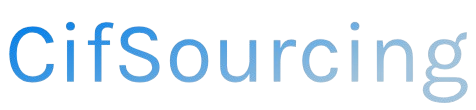Have you ever found yourself in a panic after realizing you’ve accidentally sent an Amazon order to the wrong address? You’re not alone! Whether you’ve moved recently or simply mistyped your details, knowing how to change your shipping address can save you from frustration and delays.
In this article, we’ll guide you through the simple steps to update your shipping address on an existing order. We’ll also share tips to ensure your future orders arrive exactly where you want them. Let’s get started and make your online shopping experience smoother!
Related Video
How to Change Shipping Address on an Amazon Order
Changing the shipping address on your Amazon order is a straightforward process, but it can vary depending on the status of your order. Whether you’ve just placed an order or it’s already in transit, here’s how you can update your shipping address seamlessly.
Understanding When You Can Change Your Shipping Address
Before diving into the steps, it’s essential to know when you can change your shipping address:
- Before Shipment: You can change the address if the order has not yet shipped.
- After Shipment: Once the order is shipped, you may have limited options to change the address, depending on the carrier’s policies.
Steps to Change Your Shipping Address
Here’s a step-by-step guide to changing your shipping address on Amazon:
1. Log into Your Amazon Account
- Visit the Amazon website or open the Amazon app.
- Enter your login credentials (email and password).
2. Go to Your Orders
- Navigate to the “Accounts & Lists” menu at the top right corner.
- Click on “Your Orders” from the dropdown menu.
3. Find the Order You Want to Change
- Scroll through your list of orders and locate the specific order for which you want to change the shipping address.
4. Select ‘Change Shipping Address’
- Click on the order details.
- Look for the option that says “Change Shipping Address” or “Edit” next to the shipping address.
5. Update the Address
- Enter the new shipping address in the provided fields.
- Ensure that all details are correct, including street address, city, state, and zip code.
6. Confirm the Change
- Once you’ve entered the new address, review it for accuracy.
- Click on the button to save changes (this may say “Update” or “Save”).
7. Check Confirmation
- Amazon should provide a confirmation message indicating that your shipping address has been successfully updated.
What If Your Order Has Already Shipped?
If your order is already in transit, changing the shipping address becomes more complicated. Here are a few options you might consider:
- Contact Customer Service: Reach out to Amazon’s customer support for assistance. They may be able to redirect your package, depending on the carrier.
- Use the Carrier’s Tracking: Once you have the tracking number, you can check with the shipping carrier (like UPS or FedEx) to see if they allow address changes.
- Cancel the Order: If the option is available, you might consider canceling the order and reordering with the correct address.
Benefits of Changing Your Shipping Address
Changing your shipping address can save you time and hassle. Here are some benefits:
- Avoid Missed Deliveries: Ensuring your package is sent to the correct address helps avoid delays.
- Flexibility: Life can be unpredictable, and having the ability to change the shipping address allows you to adapt to new circumstances.
- Convenience: If you’re traveling or moving, it’s convenient to have your order sent to a temporary or new address.
Challenges You Might Encounter
While changing your shipping address is often simple, there are some challenges to be aware of:
- Timing: If your order has already shipped, options become limited.
- Carrier Policies: Some carriers do not allow address changes once the package is in transit.
- Potential Fees: Depending on the situation, there might be fees associated with changing the delivery address.
Practical Tips for Changing Your Shipping Address
Here are some best practices to consider when updating your shipping address on Amazon:
- Double-Check Before Confirming: Always review the new address to avoid any mistakes.
- Use Saved Addresses: Consider saving frequently used addresses in your account settings for quicker checkouts.
- Keep Track of Your Orders: Monitor your orders and their shipping status to ensure everything is on track.
- Stay Updated: Familiarize yourself with Amazon’s policies regarding address changes to avoid surprises.
Conclusion
Changing your shipping address on Amazon is a user-friendly process that can help you manage your orders effectively. Whether you’re moving or just need a package delivered to a different location, following the outlined steps will ensure that your items arrive where you want them to. Remember to act quickly if your order is already shipped, as options might be limited.
Frequently Asked Questions (FAQs)
How can I change my shipping address for future orders?
You can update your default shipping address in your account settings under “Your Addresses.” This will apply to future orders.
Can I change the shipping address on a gift order?
Yes, you can change the shipping address for a gift order as long as it hasn’t been shipped yet.
What if I can’t find the option to change my shipping address?
If you don’t see the option, your order may have already shipped, or it could be a technical issue. Try refreshing the page or contacting customer service.
Is there a fee for changing the shipping address?
Typically, there is no fee for changing your shipping address, but if you need to cancel and reorder, you might incur shipping costs.
What should I do if my package is already on the way to the wrong address?
You can contact Amazon customer service or the carrier to see if they can redirect the package. If not, you may have to wait for it to be returned.