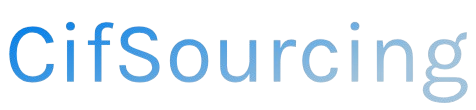Have you ever excitedly clicked “Buy Now,” only to realize you need to change your shipping address? Whether you’ve moved to a new home, are sending a gift, or simply made a mistake, knowing how to update your address on Amazon is essential for a smooth shopping experience.
In this article, we’ll guide you through the simple steps to change your shipping address, along with helpful tips to ensure your orders arrive where you want them. Let’s dive in and make your online shopping hassle-free!
Related Video
How to Change Your Shipping Address on Amazon
Changing your shipping address on Amazon is a straightforward process, whether you need to update it for an ongoing order or for future purchases. Here’s a comprehensive guide to help you navigate this task effortlessly.
Why Change Your Shipping Address?
There are several reasons you might need to change your shipping address:
- Moving to a new home: If you’ve recently changed your residence, updating your address ensures your packages arrive at the correct location.
- Gifting: You may want to send a gift directly to a friend or family member.
- Traveling: If you’re away from home and want your order delivered to your temporary location, updating your address is essential.
Steps to Change Your Shipping Address
Changing your shipping address on Amazon can be done in just a few steps. Here’s how:
- Log In to Your Amazon Account:
- Open the Amazon website or app.
-
Enter your login credentials to access your account.
-
Go to Your Account Settings:
- On the website, hover over “Account & Lists” at the top right corner.
- Click on “Your Account” from the dropdown menu.
- If using the app, tap on the three horizontal lines (menu icon) and select “Your Account.”
- Access Your Addresses:
- Find and click on “Your Addresses” under the “Ordering and shopping preferences” section.
-
Here, you will see a list of your saved addresses.
-
Add a New Address:
- Click on “Add Address.”
- Fill in the required fields, including your name, address, city, state, and zip code.
- Select the checkbox if you want this to be your default address.
-
Click “Add Address” to save it.
-
Edit an Existing Address:
- Find the address you want to change.
- Click on “Edit” next to that address.
-
Make the necessary changes and click “Save Changes.”
-
Set a Default Address (Optional):
- If you have multiple addresses, you can select one as your default. This will be the address Amazon uses for all future orders unless you specify otherwise.
Changing the Shipping Address for an Ongoing Order
If you need to change the shipping address for an order that you have already placed, follow these steps:
- Find Your Order:
- Go to “Your Orders” from your account settings.
-
Locate the order for which you want to change the shipping address.
-
Select “Change Shipping Address”:
- Click on the order to view its details.
-
If the order has not yet shipped, you will see an option to “Change Shipping Address.” Click on it.
-
Enter the New Address:
- Follow the prompts to enter your new shipping address.
-
Review the changes and confirm.
-
Check for Confirmation:
- Once you’ve made the changes, you should receive a confirmation email regarding the update.
Important Points to Consider
- Timing: You can only change the shipping address for orders that haven’t been shipped yet. If your order is already in transit, you may not be able to change the address.
- Delivery Issues: If you change your shipping address after placing an order, ensure you monitor the tracking information closely to avoid delivery issues.
- Multiple Addresses: Amazon allows you to save multiple shipping addresses, which is handy for gifts or deliveries to different locations.
Practical Tips for Managing Your Shipping Addresses
- Keep Addresses Updated: Regularly review your saved addresses, especially after moving or changing phone numbers.
- Use Nicknames: If you have multiple addresses (like “Home” or “Office”), consider using nicknames to make it easier to identify them.
- Check Address Format: Ensure that your addresses are correctly formatted to avoid delays or misdeliveries.
Challenges You Might Face
- Inability to Change Address: If you encounter an issue where you can’t change the address, it may be due to the order being too far along in the shipping process.
- Address Verification: Amazon may require you to verify new addresses, especially if they are significantly different from your previous ones.
- Delivery Restrictions: Some addresses may have specific delivery restrictions based on the shipping method chosen.
Conclusion
Changing your shipping address on Amazon is a simple yet essential task that can save you from a lot of potential headaches. Whether you’re updating for a new home, sending gifts, or adjusting for travel, following the steps outlined above will ensure your packages reach the right destination. Always stay proactive with your address management to make your shopping experience seamless.
Frequently Asked Questions (FAQs)
1. Can I change my shipping address after I place an order?**
Yes, you can change your shipping address if the order hasn’t shipped yet. Simply go to “Your Orders” and select the option to change the address.
2. How do I set a default shipping address on Amazon?**
To set a default address, go to “Your Addresses,” select the address you want to set as default, and click on the “Set as Default” option.
3. What happens if my order is already shipped?**
If your order has already shipped, you won’t be able to change the shipping address. You may have to contact customer service for further assistance.
4. Can I delete an old shipping address?**
Yes, you can delete any saved address by going to “Your Addresses,” selecting the address you wish to remove, and clicking on the “Delete” option.
5. Will I be notified after changing my shipping address?**
Yes, Amazon typically sends a confirmation email when you change your shipping address, whether for a new address or an existing one.