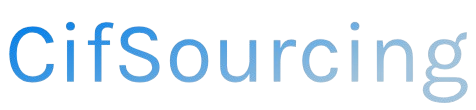Have you ever ordered something online only to realize your shipping address is outdated? It’s a common frustration, especially when you’re excited about your purchase. Changing your Amazon shipping address is crucial for ensuring your items arrive at the right place, whether you’ve moved recently or are sending a gift.
In this article, we’ll walk you through the simple steps to update your address on Amazon. You’ll also find helpful tips to avoid future mix-ups and ensure smooth deliveries. Let’s get started!
How to Change Your Amazon Shipping Address
Changing your shipping address on Amazon is a straightforward process. Whether you’ve moved to a new home, are sending a gift to someone else, or simply want to ensure your packages arrive at the right place, updating your address is essential. This guide will walk you through the steps to change your shipping address, discuss the benefits of managing your addresses effectively, and provide practical tips for a smooth experience.
Steps to Change Your Shipping Address on Amazon
Changing your shipping address on Amazon can be done through both the website and the mobile app. Here’s how to do it step by step:
Using the Amazon Website
-
Log into Your Account
Start by visiting the Amazon website and signing in with your account credentials. -
Go to Your Account Settings
Hover over “Account & Lists” in the upper right corner. Click on “Your Account” from the dropdown menu. -
Select Your Addresses
In the “Ordering and shopping preferences” section, click on “Your Addresses.” This will take you to a page where you can view all your saved addresses. -
Edit or Add a New Address
- To edit an existing address: Find the address you want to change, and click on “Edit.” Make your changes, then click “Save.”
-
To add a new address: Click on “Add Address,” fill in the required fields (name, address, etc.), and click “Add Address” at the bottom.
-
Set as Default (Optional)
If you want your new or edited address to be your default shipping address, click on the “Set as Default” option next to that address.
Using the Amazon Mobile App
-
Open the App and Sign In
Launch the Amazon app and log in to your account. -
Access Your Account
Tap on the menu icon (three horizontal lines) in the bottom right corner. Select “Your Account.” -
Go to Your Addresses
Tap on “Your Addresses” to view all saved addresses. -
Edit or Add an Address
- To edit: Tap on the address you wish to change, make your edits, and hit “Save.”
-
To add: Tap on “Add Address,” fill out the necessary details, and tap “Add Address.”
-
Set Default (Optional)
If desired, you can also set this new address as your default shipping address.
Important Considerations
While changing your shipping address is simple, there are a few important considerations to keep in mind:
- Pending Orders: If you want to change the address for an order that is already placed but not yet shipped, you may need to cancel the order and reorder it with the new address.
- Address Changes for Shipped Orders: If your order has already shipped, you generally cannot change the shipping address. However, you can sometimes redirect the package through the carrier (e.g., UPS, FedEx) if they offer such services.
- Address Verification: Make sure to enter your new address correctly. Amazon may not deliver to incomplete or incorrect addresses, leading to delivery issues.
Benefits of Managing Your Amazon Addresses
Managing your shipping addresses effectively can streamline your shopping experience on Amazon. Here are some benefits:
- Faster Checkout: Having multiple addresses saved allows you to quickly select where you want your items shipped, saving time during checkout.
- Gift Giving: If you frequently send gifts, you can easily add and manage addresses for friends and family, making gift-giving hassle-free.
- Organization: Keeping your addresses updated helps prevent mix-ups and ensures your items arrive where they are intended.
- Convenience: With the ability to add and edit addresses on the go via the mobile app, you can manage your shipping needs anytime and anywhere.
Practical Tips for Changing Your Shipping Address
To ensure a smooth process when changing your shipping address on Amazon, consider these practical tips:
- Double-Check Your Details: Before saving a new address, double-check for typos or missing information to avoid delivery issues.
- Update Regularly: If you move often or travel frequently, make it a habit to update your addresses regularly.
- Use Nicknames: If you have multiple addresses (like home, office, and family), consider using nicknames (e.g., “Home,” “Office”) to easily identify them.
- Review Delivery Options: Depending on your location, Amazon may offer different delivery options. Be sure to check these when adding or editing an address.
Conclusion
Changing your shipping address on Amazon is a simple yet vital task that can enhance your shopping experience. By following the steps outlined above and considering the tips provided, you can ensure that your orders are delivered to the correct location without any hassle. Keeping your addresses organized not only saves you time but also helps you manage your purchases more effectively.
Frequently Asked Questions (FAQs)
What if I want to change my address for an order that has already shipped?
If your order has shipped, you cannot change the shipping address through Amazon. You may need to contact the carrier to see if redirection is possible.
Can I save multiple shipping addresses on Amazon?
Yes, you can save multiple addresses on your Amazon account and select any of them during checkout.
How do I delete an old address from my Amazon account?
To delete an address, go to “Your Addresses,” find the address you want to remove, and click on “Delete.”
Can I change my shipping address after placing an order?
You can change your shipping address for orders that have not yet shipped. If it’s already shipped, you will need to contact the carrier.
Will Amazon notify me if my address change was successful?
Yes, after updating your address, you should receive a confirmation on your account regarding the changes made.