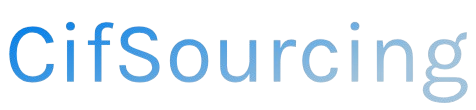Are you struggling to manage your warehouse inventory transfers in ShipHero? You’re not alone! Efficient inventory management is crucial for smooth operations and customer satisfaction, and knowing how to transfer stock correctly can save you time and headaches.
In this article, we’ll guide you through the essential steps to execute a successful inventory transfer using ShipHero. You’ll discover practical tips and insights to streamline your process and ensure accuracy every time. Let’s dive in and simplify your inventory management!
Related Video
How to Do a Warehouse Inventory Transfer with ShipHero
Transferring inventory between warehouses can be a crucial part of managing your supply chain effectively. With ShipHero, a powerful warehouse management software, you can streamline this process. This article will guide you through the steps of performing an inventory transfer, the benefits, challenges you may face, and best practices to ensure a smooth operation.
Understanding Inventory Transfers
An inventory transfer is simply moving products from one warehouse to another. This can be necessary for various reasons, such as:
- Balancing stock levels across locations
- Responding to regional demand
- Streamlining inventory management
In ShipHero, you can execute this process efficiently through intuitive features designed to support your warehouse operations.
Steps to Perform a Warehouse Inventory Transfer in ShipHero
To execute an inventory transfer using ShipHero, follow these detailed steps:
- Log Into Your ShipHero Account
-
Start by accessing your ShipHero account on your desktop or mobile device.
-
Navigate to the Inventory Section
-
Once logged in, locate the ‘Inventory’ tab on the dashboard. This is where all inventory-related actions take place.
-
Select the Transfer Option
-
Choose the ‘Transfers’ option from the inventory menu. This will lead you to the transfer orders interface.
-
Create a New Transfer Order
-
Click on ‘Create New Transfer Order.’ Here, you’ll specify the details of the transfer.
-
Fill in Transfer Order Details
- From Warehouse: Select the warehouse from which you are transferring inventory.
- To Warehouse: Choose the destination warehouse.
-
Items: List all the items you wish to transfer, including quantities.
-
Review and Confirm
-
Double-check the details of your transfer order. Ensure all information is accurate before proceeding.
-
Submit the Transfer Order
-
Once confirmed, submit the transfer order. ShipHero will process it, and you will receive a confirmation.
-
Track the Transfer
- You can track the status of the transfer order in the system. This allows you to monitor progress and manage any issues that may arise.
Benefits of Using ShipHero for Inventory Transfers
Utilizing ShipHero for inventory transfers offers several advantages:
- Efficiency: The streamlined process minimizes time spent on transfers, allowing for quicker decision-making.
- Accuracy: Automated systems reduce the risk of human error, ensuring that the correct items are transferred.
- Real-Time Tracking: You can monitor inventory levels and transfer status in real-time, enhancing visibility across your supply chain.
- Centralized Management: Manage all your inventory transfers from a single platform, simplifying your workflow.
Challenges in Inventory Transfers
While transferring inventory can greatly improve your warehouse efficiency, there are challenges to consider:
- Data Entry Errors: Incorrect data entry can lead to significant issues, such as stock discrepancies.
- System Downtime: Technical issues can temporarily halt operations, affecting transfer speed.
- Communication Gaps: Ensuring all stakeholders are informed about transfer statuses can be difficult, especially in larger organizations.
Best Practices for Warehouse Inventory Transfers
To maximize the effectiveness of your inventory transfers, consider these best practices:
- Regular Training: Ensure your staff is trained in using ShipHero to minimize errors during transfers.
- Establish Clear Protocols: Create standard operating procedures (SOPs) for inventory transfers to guide your team.
- Use Mobile Features: Leverage ShipHero’s mobile capabilities for real-time updates and easier management during transfers.
- Perform Regular Audits: Conduct inventory audits to ensure accuracy and identify discrepancies before they become problematic.
- Communicate Effectively: Keep all relevant parties informed about transfers to avoid confusion and ensure smooth operations.
Practical Tips for Successful Transfers
Here are some practical tips to help you succeed with your inventory transfers:
- Prioritize Inventory Accuracy: Before initiating a transfer, ensure that the inventory counts are correct. This prevents issues during the transfer process.
- Batch Transfers When Possible: If transferring multiple items, batch them together to save time and resources.
- Utilize Barcode Scanners: If available, use barcode scanning technology to facilitate quicker and more accurate inventory tracking.
- Monitor Transfer Progress: Keep an eye on the transfer status and address any issues as they arise to avoid delays.
Conclusion
Transferring inventory between warehouses using ShipHero is a straightforward process that can significantly enhance your operational efficiency. By following the outlined steps, understanding the benefits, and applying best practices, you can ensure a seamless transfer process. Remember, effective inventory management is key to maintaining a responsive and agile supply chain.
Frequently Asked Questions (FAQs)
What is an inventory transfer?
An inventory transfer is the movement of stock from one warehouse to another to balance inventory levels or meet demand.
How do I track an inventory transfer in ShipHero?
You can track inventory transfers by checking the transfer status in the ‘Transfers’ section of the inventory menu within ShipHero.
Can I transfer multiple items at once?
Yes, you can include multiple items in a single transfer order by specifying all items and their respective quantities when creating the transfer.
What should I do if there’s an error in my transfer order?
If you notice an error after submitting a transfer order, you should contact your warehouse manager or use the system’s editing feature to correct it, if available.
Is there a mobile app for managing inventory transfers?
Yes, ShipHero offers mobile capabilities that allow you to manage inventory transfers and other warehouse operations on the go, enhancing flexibility and responsiveness.