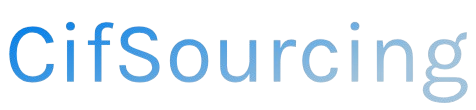Have you ever ordered something on Amazon, only to realize that the shipping address is incorrect? It’s a frustrating situation that can lead to delays, missed packages, or even lost items. Thankfully, updating your shipping address on Amazon is a simple process that can save you from headaches down the line.
In this article, we’ll guide you through the steps to edit your shipping address quickly and easily. We’ll also share tips to ensure your orders arrive exactly where you want them. Let’s get started!
Related Video
How to Edit Your Amazon Shipping Address
Changing your shipping address on Amazon is a straightforward process. Whether you’ve moved to a new place, made a mistake while entering your address, or simply want to send a gift to someone else, you can easily update your shipping details. This guide will walk you through the steps, as well as share tips and best practices for managing your addresses on Amazon effectively.
Why Change Your Shipping Address?
There are several reasons why you might need to edit your shipping address on Amazon:
- Relocation: You’ve moved to a new home and need your packages sent there.
- Gifts: You want to send an order to a friend or family member.
- Error Correction: You made a typo when entering your address.
- Temporary Addresses: You’re staying somewhere temporarily, like a vacation rental.
Whatever your reason, knowing how to change your shipping address can save you time and hassle.
How to Change Your Shipping Address Before Placing an Order
- Log into Your Amazon Account:
- Go to the Amazon website or open the app.
-
Enter your login credentials (email and password).
-
Navigate to Your Account:
- On the website, hover over “Account & Lists” at the top right corner.
-
Select “Your Account” from the dropdown menu.
-
Access Your Addresses:
-
Click on “Your Addresses” under the “Ordering and shopping preferences” section.
-
Add a New Address or Edit Existing Ones:
- To add a new address, click on “Add Address” and fill in the required fields.
-
To edit an existing address, find the address you want to change and click on “Edit”.
-
Save Your Changes:
- After entering or editing the information, click “Save Changes” to update your address.
How to Change Your Shipping Address After Placing an Order
If you need to change the shipping address after you’ve already placed an order, follow these steps:
- Go to Your Orders:
-
From your account, click on “Your Orders”.
-
Find the Order:
-
Scroll through your orders to locate the one for which you want to change the address.
-
Select “Change”:
-
Click on the “Change” option next to the shipping address.
-
Choose a New Address:
-
You can either select an existing address from your saved addresses or enter a new one.
-
Confirm Your Changes:
- Review your changes and click “Save Changes”.
Important Considerations
- Order Status: If your order has already shipped, you may not be able to change the address. Amazon will generally not allow address changes on shipped orders for security reasons.
- Delivery Services: Some delivery services may not support address changes once the package is in transit.
Tips for Managing Your Shipping Addresses on Amazon
- Keep Your Addresses Updated: Regularly check and update your address list, especially if you move often or have multiple shipping locations.
- Use Nicknames: When saving addresses, use nicknames (like “Home”, “Office”, or “Grandma’s House”) to easily identify them.
- Delete Unused Addresses: To avoid confusion, delete any addresses you no longer use.
- Check Default Address: Ensure your preferred address is set as the default for faster checkouts.
Challenges You Might Encounter
- Address Format: Make sure your address is formatted correctly to avoid delivery issues.
- Ineligible Addresses: Some addresses, like P.O. boxes or international locations, may have restrictions.
- Shipping Fees: Changing an address might affect shipping fees, especially if the new address is in a different region.
Benefits of Keeping Your Addresses Organized
- Efficiency: Quickly select the right address during checkout.
- Accuracy: Reduces the risk of delivery errors.
- Flexibility: Easily switch between addresses for gifts or travel needs.
Frequently Asked Questions (FAQs)
How can I change my default shipping address?
To change your default shipping address, go to “Your Addresses”, find the address you want to set as default, and click “Set as Default”.
What if my order has already shipped?
If your order has shipped, you cannot change the shipping address. You might need to contact customer service for assistance.
Can I change the shipping address for digital orders?
No, digital orders (like eBooks or subscriptions) are tied to your account and cannot have a shipping address.
Will I be charged extra if I change my shipping address?
Changing your shipping address may affect shipping fees, especially if the new address is in a different shipping zone.
What should I do if I accidentally sent an order to the wrong address?
If you realize it quickly, you can attempt to change the address as described above. If not, you may need to wait for the item to be returned to Amazon or contact customer service for further options.
Conclusion
Editing your shipping address on Amazon is a simple task that can help you manage your orders effectively. By following the steps outlined above, you can ensure that your packages arrive at the correct location, whether it’s your home, office, or a friend’s house. Keeping your addresses organized and updated will streamline your shopping experience and avoid unnecessary complications. Happy shopping!