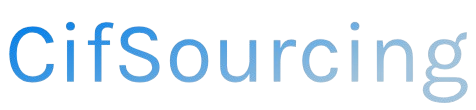Have you ever experienced slow internet speeds or dropped calls on your smartphone? If so, it might be time to update your carrier settings. These updates are crucial for ensuring your device runs smoothly, optimizes performance, and stays connected to the latest network improvements.
In this article, we’ll guide you through the simple steps to update your carrier settings, along with tips to troubleshoot common issues. Whether you’re an experienced tech user or just looking to enhance your device’s functionality, we’ve got you covered!
Related Video
How to Update Carrier Settings on Your iPhone
Keeping your iPhone’s carrier settings up to date is essential for ensuring optimal performance and connectivity. Carrier settings allow your device to communicate effectively with your mobile network, enabling features like voicemail, data, and messaging. If you’re unsure how to update these settings, don’t worry! This guide will walk you through the process step by step.
Why You Should Update Carrier Settings
Updating your carrier settings can:
- Improve your device’s performance.
- Fix issues with cellular connectivity.
- Enable new features offered by your carrier.
- Ensure compatibility with the latest network technologies.
How to Check for Carrier Settings Update
You can manually check and update your carrier settings using these simple steps:
-
Connect to Wi-Fi or Cellular Data: Make sure your iPhone is connected to a stable Wi-Fi network or has cellular data enabled.
-
Open Settings: Locate and tap on the “Settings” app on your iPhone’s home screen.
-
Go to General: Scroll down and tap on “General.”
-
Select About: Tap on “About.” Your iPhone will automatically check for any available carrier settings updates.
-
Install Update: If an update is available, a prompt will appear. Tap “Update” to install the new settings.
-
Restart Your Device: After the update is complete, it’s a good practice to restart your iPhone to ensure the new settings take effect.
Benefits of Updating Carrier Settings
Regularly updating your carrier settings can lead to a range of benefits:
- Enhanced Connectivity: Experience fewer dropped calls and better data speeds.
- Access to New Features: Stay up to date with the latest features from your carrier, such as enhanced voicemail services or improved messaging capabilities.
- Improved Security: Ensure that your device is protected with the latest security updates from your carrier.
Common Challenges During Updates
While the process is generally straightforward, you may encounter a few challenges:
- No Update Prompt: If you don’t see an update prompt in the “About” section, it might mean your carrier settings are already up to date.
- Connectivity Issues: A poor Wi-Fi or cellular connection can hinder the update process. Make sure you have a reliable connection.
- Device Compatibility: Some older iPhones may not support the latest carrier settings. Check with your carrier if you’re experiencing issues.
Practical Tips for Updating Carrier Settings
To ensure a smooth update process, consider these tips:
- Keep iOS Updated: Always ensure your iPhone is running the latest version of iOS, as carrier settings updates often coincide with system updates.
- Check with Your Carrier: If you suspect there’s an issue, contact your carrier for assistance. They can provide specific instructions or information about updates.
- Backup Your Device: Regularly back up your iPhone to avoid data loss during updates. This can be done via iCloud or iTunes.
- Clear Storage: Ensure you have enough storage space available on your device, as updates may require additional space.
Concluding Summary
Updating your carrier settings is a simple yet crucial task that ensures your iPhone operates at its best. By following the outlined steps, you can easily check for and install updates, enhancing your device’s performance and connectivity. Regular updates not only improve functionality but also provide access to the latest features from your mobile carrier.
Frequently Asked Questions (FAQs)
What are carrier settings?
Carrier settings are configurations that allow your iPhone to connect to your mobile network. They include information such as network settings, voicemail, and MMS settings.
How often should I update my carrier settings?
You should check for carrier settings updates periodically, especially if you notice connectivity issues or if your carrier announces new features.
Will updating carrier settings erase my data?
No, updating carrier settings does not erase your data. It only modifies the settings related to your mobile network.
Can I update carrier settings without Wi-Fi?
Yes, you can update carrier settings using cellular data, but it’s recommended to use Wi-Fi for a smoother experience.
What should I do if I can’t update my carrier settings?
If you encounter issues, try restarting your iPhone, ensuring a good connection, or contacting your carrier for assistance.