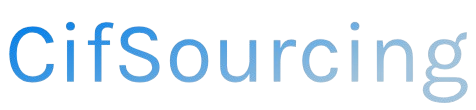Have you ever excitedly ordered something online, only to realize you’ve sent it to the wrong address? It’s a common mishap that can turn your shopping experience into a frustrating ordeal. Keeping your shipping address updated on Amazon is crucial for ensuring your packages arrive where you want them—every time.
In this article, we’ll walk you through the simple steps to update your shipping address on Amazon. We’ll provide helpful tips and insights to make the process smooth and stress-free. Get ready to take control of your deliveries!
Related Video
How to Update Your Shipping Address on Amazon
Updating your shipping address on Amazon is a straightforward process that can save you from delivery headaches. Whether you’ve moved to a new home, are sending a gift, or need to correct an error, knowing how to change your shipping address is essential. Let’s dive into the step-by-step guide to help you update your address easily.
Why You Might Need to Change Your Shipping Address
Changing your shipping address can be necessary for several reasons:
- Moving to a new location: If you’ve recently relocated, it’s important to update your address to ensure your orders arrive at the right place.
- Gifting: You might want to send a gift directly to a friend or family member’s address.
- Error correction: If you mistakenly entered the wrong address when placing an order, you’ll want to fix it quickly.
- Temporary address: You might want to send items to a temporary location, like a vacation rental or office.
Steps to Change Your Shipping Address
Changing your shipping address on Amazon can be done in a few simple steps. Here’s how:
Updating Your Default Shipping Address
- Log into Your Account:
-
Open the Amazon website or app and log in to your account using your credentials.
-
Navigate to Your Account Settings:
- On the website, hover over “Accounts & Lists” at the top right corner, then click on “Your Account.”
-
In the app, tap on the three horizontal lines (menu) in the upper left corner, and select “Your Account.”
-
Select Your Addresses:
-
Click on “Your Addresses” to view all the addresses associated with your account.
-
Add a New Address:
-
Click on “Add address” to enter a new shipping address. Fill in all the required fields, including your name, street address, city, state, zip code, and phone number.
-
Set as Default (if desired):
-
After entering the new address, you can choose to set it as your default shipping address by selecting the appropriate option.
-
Save Changes:
- Click the “Save” button to ensure your new address is stored in your account.
Changing the Shipping Address for a Specific Order
If you need to change the shipping address for an order you’ve already placed, follow these steps:
- Go to Your Orders:
-
Click on “Returns & Orders” from the main menu to view your recent orders.
-
Select the Order:
-
Find the order for which you want to change the shipping address. Click on “Order Details.”
-
Change Shipping Address:
-
If the order hasn’t yet shipped, you’ll see an option to change the shipping address. Click on “Change” next to the shipping address.
-
Enter the New Address:
-
Input the new address details and confirm the changes.
-
Review and Confirm:
- Ensure all details are correct, then save your changes.
Practical Tips for Managing Your Shipping Addresses
- Keep Your Addresses Updated: If you move frequently, make it a habit to update your addresses promptly to avoid missed deliveries.
- Verify Before Saving: Double-check your address for typos or errors to prevent delivery issues.
- Use Address Labels: If you often send gifts, consider using address labels to save time when entering addresses.
- Monitor Your Orders: Regularly check your order status to catch any potential issues with shipping addresses early.
Benefits of Keeping Your Shipping Address Updated
- Improved Delivery Efficiency: Ensures your packages arrive at the correct location without delays.
- Better Organization: Helps you keep track of where your orders are going, especially if you shop frequently.
- Enhanced Gift-Giving Experience: Makes it easier to send gifts directly to loved ones without hassle.
Challenges You Might Encounter
- Timing: If an order is already processed, changing the shipping address may not be possible.
- Restrictions: Some items may have restrictions on changing the shipping address after the order is placed.
- Limited Notification: You may not receive notifications if the address change fails, so it’s vital to confirm changes.
Summary
Updating your shipping address on Amazon is a simple yet crucial task that can enhance your shopping experience. By following the steps outlined above, you can ensure your packages arrive where you need them. Remember to keep your addresses organized and updated for a smooth shopping experience.
Frequently Asked Questions (FAQs)
How do I change my shipping address on Amazon?
To change your shipping address, log into your Amazon account, navigate to “Your Addresses,” and either add a new address or edit an existing one. For specific orders, go to “Your Orders” and select the order to change the address.
Can I change the shipping address after placing an order?
You can change the shipping address for an order if it hasn’t shipped yet. If the order is already in transit, you’ll need to contact Amazon customer service for assistance.
What happens if I enter the wrong shipping address?
If you realize you’ve entered the wrong address, you should change it immediately. If the order has not shipped, you can modify the address through your account. If it has shipped, you may need to coordinate with the carrier.
Is there a limit to how many addresses I can save on Amazon?
Amazon allows you to save multiple addresses in your account. There isn’t a strict limit, but managing too many addresses may become cumbersome.
Can I set a default shipping address?
Yes, you can set a default shipping address in your account settings. This address will be used for future orders unless you select a different one at checkout.
By keeping these tips and answers in mind, you can navigate your Amazon shopping experience with confidence and ease!